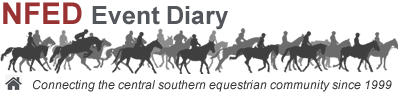 |
|
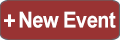 |
 |
 |
Calendar Help Frequently Asked Questions |
Photo ProblemsPhotos can be uploaded or exchanged at any time after the advert has been created by going to the Advert Control Panel. The advert details & links will also be included in your NFED Classified Advert Details Email. All ads will accept four photos in jpg, jpeg, bmp, png or gif format. On the photo upload page, there are four upload options; main photo & three extra photos. Select the photo you wish to use then click the blue upload button. If the photos is uploading you will see the cantering horse timer. You will receive a confirmation Thumbs Up when a photo has uploaded successfully. The main photo must be uploaded for the other three photos to show. Click the Check Advert & Photos button to check the images are correct. To change a photo, use the corresponding Go Back button to select a different photo. If the photo is rejected for any reason, you will see a red error message. This is usually caused by incorrect file formats. Try again with a different file, ensuring it is jpg, png or gif format. If you are using a mobile, try uploading one at the time. Reducing the image size & using WiFi or 4G connection will help to avoid the common upload problems caused by large files or slow connections. iPhone or iPad Go to Settings > Photos. Photos should then upload as compatible jpg's without having to edit your original images. Having problems? Don't worry, we can help. Please include your Advert Number Email - the photos to editor@nfed.co.uk WhatsApp to 07385 848504 Facebook Message - Go to the NFED Facebook page www.facebook.com/nfed.co.uk & send us a message with the photos. Originals are handled entirely at your own risk, please include a SAE if you would like them returned. How long will it take? © In all circumstances, it is your responsibility to ensure that you either own the copyright or have permission to use the images.
Photo ProblemsPhotos can be uploaded or exchanged at any time after the advert has been created by going to the Advert Control Panel. The advert details & links will also be included in your NFED Classified Advert Details Email. All ads will accept four photos in jpg, jpeg, bmp, png or gif format. On the photo upload page, there are four upload options; main photo & three extra photos. Select the photo you wish to use then click the blue upload button. If the photos is uploading you will see the cantering horse timer. You will receive a confirmation Thumbs Up when a photo has uploaded successfully. The main photo must be uploaded for the other three photos to show. Click the Check Advert & Photos button to check the images are correct. To change a photo, use the corresponding Go Back button to select a different photo. If the photo is rejected for any reason, you will see a red error message. This is usually caused by incorrect file formats. Try again with a different file, ensuring it is jpg, png or gif format. If you are using a mobile, try uploading one at the time. Reducing the image size & using WiFi or 4G connection will help to avoid the common upload problems caused by large files or slow connections. iPhone or iPad Go to Settings > Photos. Photos should then upload as compatible jpg's without having to edit your original images. Having problems? Don't worry, we can help. Please include your Advert Number Email - the photos to editor@nfed.co.uk WhatsApp to 07385 848504 Facebook Message - Go to the NFED Facebook page www.facebook.com/nfed.co.uk & send us a message with the photos. Originals are handled entirely at your own risk, please include a SAE if you would like them returned. How long will it take? © In all circumstances, it is your responsibility to ensure that you either own the copyright or have permission to use the images.
|
Terms of Use & Privacy Notice
www.nfed.co.uk
Connecting the Central Southern Equestrian Community